Or, not! Masking is not one of my favorite things to do, but on quite a few projects it is a necessary evil. I recently had a project which involved a ton of masking because of a dirty key (i.e. lots of shadows that made keying difficult and masking necessary). In this posting I will explain the process of keying out a green screen, masking out a dirty key, and adding back in clean shadows.

Original Green Screen Footage
For keying out blue or green screens I use Keylight in After Effects.

The Green Background Keyed Out
Notice how after keying out the green background there is the rest of the room on the sides and dirty shadows still left. This is where masking comes in.
Click on the image above to see a screen shot of my After Effects Masking Project. I used around 17 different masks with just about each one having to be animated because of the camera movement in the shot. Animating the separate masks is basically like animating anything else, you set your main keyframes and keep setting in-between keyframes until you have a smooth mask. Unfortunately, you end up basically setting keyframes for just about every frame. It’s a frame-by-frame slow process. This ended up taking me around 4 working days to accomplish.

Masked Footage
Looks pretty good in a still, but there was so much shadow underneath the chair that it made it very difficult to distinguish between his back foot and the shadow when he turns in his chair. To fix this problem, I added a dark circular shadow underneath the chair, so the viewer couldn’t really see his back foot.

Added Shadow Under Chair
But now the desk looks like it’s floating while the guy sitting in the chair looks like he is firmly planted on the ground. So I needed to add a shadow for the desk to cement it to the ground also. In order to do this, I just duplicated the masked out video layer, filled it with black, blurred it a bit, and adjusted it in After Effects 3D space.

Desk Shadow
If you have any questions about this process, please feel free to contact me and I will answer them to the best of my ability.
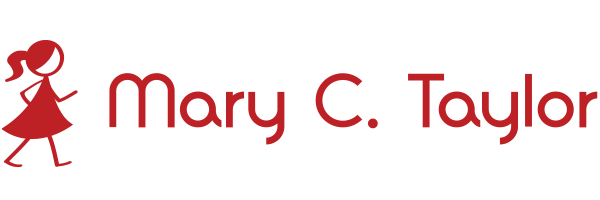

No Comments